Unlocking the Power of Docker: Your Guide to Containerization
7 min read
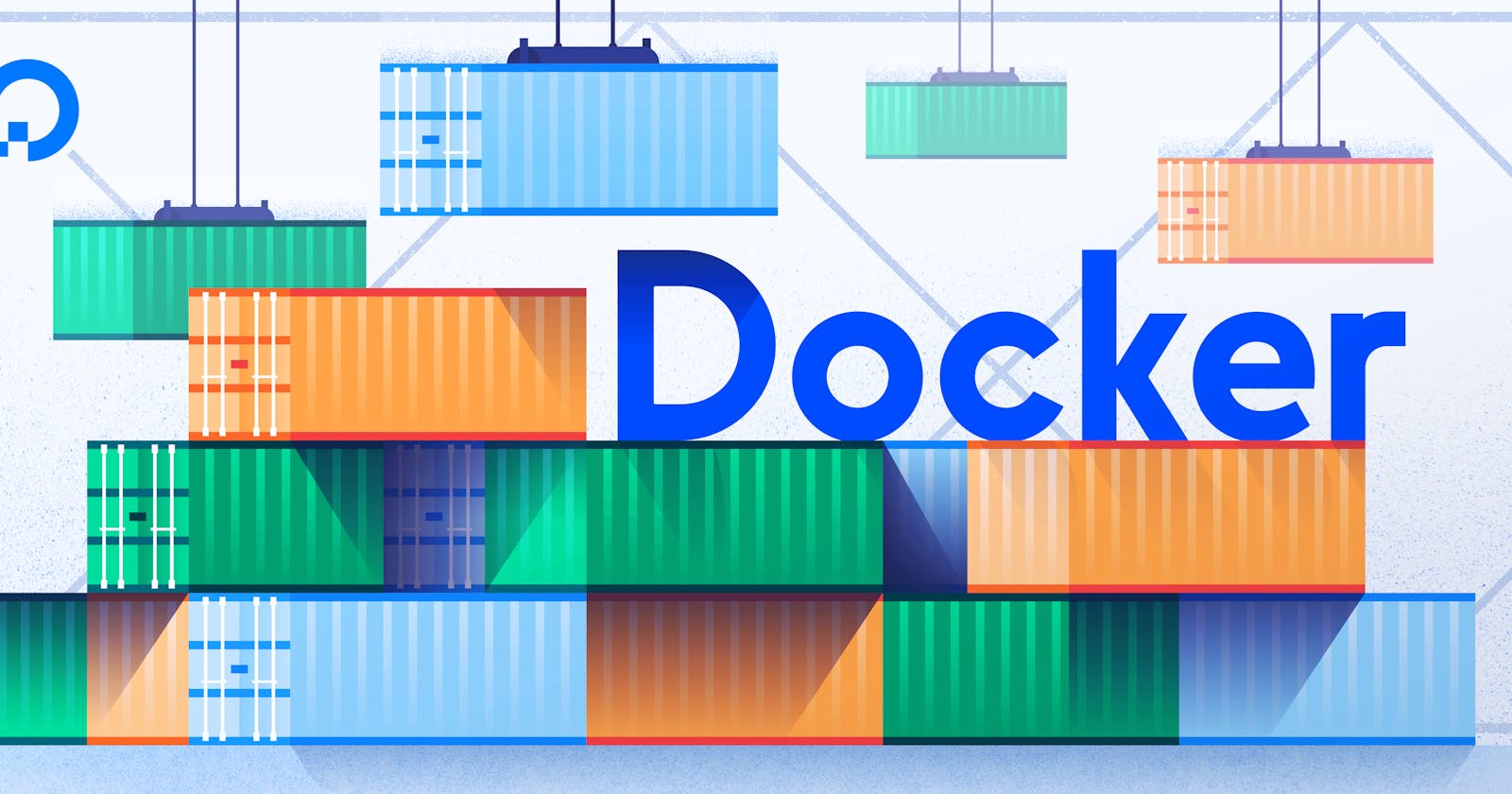
In today's dynamic digital landscape, adaptability, scalability, and efficiency are the cornerstones of success. Docker, a leading containerization platform, has emerged as the game-changer in how applications are developed, deployed, and scaled. In this comprehensive guide, we'll dive deep into Docker, exploring its core concepts and why it's essential in modern software development and deployment.
Introducing Docker: Transforming Software Development
In our fast-paced digital world, Docker revolutionizes application development and deployment by allowing you to encapsulate applications and dependencies into lightweight, portable containers. This ensures consistency from development to production, putting an end to the notorious "it works on my machine" problem.
What Sets Docker Apart?
Docker's simplicity and user-friendly interface distinguish it from other containerization solutions. It abstracts the complexities of infrastructure management, making it accessible to both seasoned developers and tech enthusiasts. Docker's intuitive tools simplify the process of building, shipping, and running applications.
Furthermore, Docker encourages seamless collaboration by enabling teams to share and reuse containerized components. The result? Accelerated development cycles and increased productivity.
Why Choose Docker for Containerization?
Containerization has become indispensable in modern software development, addressing issues like dependency conflicts and inconsistent environments. Docker offers several key advantages:
Isolation: Docker containers ensure high-level isolation, allowing each application to run independently without interference, leading to improved security and stability.
Portability: Docker containers are highly portable, running smoothly on any system with Docker installed, eliminating compatibility issues between development, testing, and production environments.
Scalability: Docker facilitates horizontal application scaling, distributing workloads across multiple containers for enhanced performance and resource utilization.
Versioning and Rollbacks: Docker makes it effortless to version containers and roll back to previous states, ensuring a stable environment and rapid issue resolution.
By embracing Docker, you streamline development and deployment, reduce dependency conflicts, and enhance overall application efficiency.
Advantages of Docker Containerization
Docker containerization offers numerous benefits:
Efficiency: Docker containers share the host system's OS kernel, resulting in faster startup times, reduced memory usage, and improved overall performance.
Consistency: Docker guarantees consistent behavior in different environments, eliminating the "it works on my machine" dilemma.
Flexibility: Docker simplifies container management, enabling easy scaling, workload distribution, and updates, allowing you to adapt quickly to changing business needs.
DevOps Integration: Docker seamlessly integrates with DevOps tools, streamlining development and deployment workflows for faster application delivery.
Cost Savings: Docker optimizes resource utilization, reduces infrastructure costs, and enhances application efficiency, resulting in significant cost savings.
These advantages make Docker a powerful tool for modern software development and deployment, enhancing productivity and accelerating time-to-market for your applications.
Docker vs. Virtual Machines
Docker containers and virtual machines serve specific purposes in application deployment. Comparing the two:
Docker Containers:
Resource Efficiency: Containers share the host OS kernel, using fewer resources and offering faster startup times compared to VMs.
Isolation: Containers provide application-level isolation for enhanced security and stability.
Portability: Docker containers are highly portable, running consistently on systems with Docker installed.
Virtual Machines:
Hardware-Level Isolation: VMs provide complete isolation, suitable for running different OS on a single machine, but with increased resource consumption.
Flexibility: VMs meet specific OS requirements but come at the cost of slower startup times.
Compatibility: VMs can run legacy applications that require specific hardware or OS environments.
In summary, Docker containers offer lightweight, efficient, and portable isolation, making them ideal for modern software development, while virtual machines excel in scenarios requiring complete hardware-level isolation or legacy software execution.
Getting Started with Docker: Installation and Setup
To begin your Docker journey, you need to install Docker on your system. Here's how to get started on different operating systems:
Windows:
Download the Docker Desktop installer for Windows from the official Docker website.
Run the installer and follow on-screen instructions.
Docker Desktop should be running after installation. Verify with
docker versionin your terminal.
macOS:
Download the Docker Desktop installer for macOS from the Docker website.
Run the installer and follow the on-screen instructions.
Docker Desktop should be running, and you can confirm the installation with
docker version.
Linux:
Refer to the Docker documentation for installation instructions specific to your Linux distribution.
After installation, run
docker versionin your terminal to confirm a successful installation.
Congratulations, Docker is now up and running on your system! In the next section, we'll delve into Docker's fundamentals, including containers, images, and registries, to help you grasp how Docker works.
Docker Basics: Containers, Images, and Registries
At the heart of Docker are containers, images, and registries. Let's explore each of these concepts:
Containers:
Docker containers are lightweight, isolated units that encapsulate an application and its dependencies. They ensure consistent application behavior across different systems.
Containers are created from Docker images, which contain all the necessary files, libraries, and configurations required to run the application. Containers are flexible, allowing for easy starting, stopping, and deletion.
Images:
Docker images are read-only templates that serve as the foundation for containers. An image includes everything necessary to run an application, from code to runtime, libraries, and dependencies. Images are created using a Dockerfile, a recipe-like file specifying build instructions.
Images can be pulled from Docker registries or built locally using Dockerfiles. Docker Hub is a public registry with thousands of pre-built images, and you can create private registries for your organization's custom images.
Registries:
Docker registries are repositories for storing and distributing Docker images. Registries can be public or private. Docker Hub is the default public registry, while private registries offer enhanced security and control.
You can set up your private registries using Docker Registry or use cloud-based solutions like Amazon Elastic Container Registry (ECR) or Google Container Registry (GCR).
Understanding the interplay between containers, images, and registries is essential for effective Docker use. Containers run your applications, images serve as container blueprints, and registries centralize image storage and sharing.
Dockerfile: Building Custom Docker Images
A Dockerfile is a text file with instructions for building a Docker image. It allows you to define precise configurations and dependencies for your application, ensuring consistent behavior across various environments.
Here's an example Dockerfile for a Node.js application:
# Use an official Node.js runtime as the base image
FROM node:14
# Set the working directory inside the container
WORKDIR /app
# Copy package.json and package-lock.json to the container
COPY package*.json ./
# Install application dependencies
RUN npm install
# Copy the rest of the application code to the container
COPY . .
# Expose a port for the application
EXPOSE 3000
# Define the command to run the application
CMD [ "npm", "start" ]
Let's break down the Dockerfile instructions:
FROM: Specifies the base image, in this case, the official Node.js runtime.WORKDIR: Sets the working directory inside the container.COPY: Copies files from the host system to the container.RUN: Executes commands inside the container during the build process.EXPOSE: Informs Docker about the container's network port.CMD: Specifies the default command to run when starting a container.
To build an image from a Dockerfile, navigate to the directory containing the Dockerfile and use the following command:
docker build -t image-name .
Replace image-name with your preferred image name, and the . specifies the build context as the current directory. Docker will read the Dockerfile instructions and create the image.
Once the image is built, it can be used to create and run containers. In the following section, we'll introduce Docker Compose, a tool that simplifies the management of multi-container applications.
Docker Compose: Managing Multi-Container Applications
Docker Compose empowers you to define and manage complex, multi-container applications using a single configuration file. With Compose, you can specify services, networks, and volumes, making it easy to spin up the entire application environment with a single command.
Imagine you have a web application with a Node.js backend, a React frontend, and a MySQL database. Here's an example docker-compose.yml file that defines the services and their configurations:
version: '3'
services:
backend:
build: ./backend
ports:
- 3000:3000
environment:
- MYSQL_HOST=db
- MYSQL_USER=root
- MYSQL_PASSWORD=secret
- MYSQL_DATABASE=mydb
depends_on:
- db
frontend:
build: ./frontend
ports:
- 80:80
depends_on:
- backend
db:
image: mysql:5.7
environment:
- MYSQL_ROOT_PASSWORD=secret
- MYSQL_DATABASE=mydb
This docker-compose.yml file defines three services: backend, frontend, and db, each with its build or image specification, port mapping, environment variables, and dependencies.
With Docker Compose, starting the entire application environment is as simple as running docker-compose up. It streamlines the management of interconnected containers, simplifying complex application deployment.
Conclusion
Docker is a transformative technology that empowers developers and organizations to streamline application development and deployment processes. By encapsulating applications and their dependencies in containers, Docker ensures consistency, scalability, and efficiency across the entire software development lifecycle. Understanding Docker's fundamentals, Dockerfile, and Docker Compose is key to harnessing its full potential. Whether you're a developer, system administrator, or tech enthusiast, Docker is your gateway to modern software development and deployment.
